Run by Google’s Wear OS, the Samsung Galaxy Watch 4 and 5 are. Additionally, both smartwatches include recorder apps that are built-in. You are able to make quick audio notes while you’re on the move or even possibly spy on people. Let’s look at how to record voice with the Samsung Galaxy Watch 4 or Watch 5 in this tutorial.
 |  |  |
Samsung Galaxy Watch 4 or 5 voice recording
A Samsung Voice Recorder app is preinstalled on the Wear OS-powered Galaxy Watch series. By following the steps below, you can utilise the same method to record high-quality audio using the watch’s microphone:
Step 1: Swipe up to reveal the app list on the home screen of your Galaxy Watch.
Step 2: Scroll down and select the Voice Recorder application.
Step 3: When requested to grant audio permission, choose “While using the app.”
Step 4: After that, grant access to the location where audio files will be stored.
Step 5: After the programme has finished loading, hit the red start button to begin audio recording.
The software will display the current time, the pulse graph, the record duration in hours, minutes, and seconds, as well as buttons to pause or end the recording. When you stop recording, your Android phone will save the file to internal storage > Recordings > Sounds > Watch.
The programme will keep capturing audio even if you minimise it by pressing the home button.
To reopen the app and stop recording, utilise the app list or hit the complication on the home screen. You can tap on the recorded media to start playing the audio files after stopping the voice recording.
Text-to-Speech on the Galaxy Watch
The Samsung Galaxy Watch 4 and Watch 5 have a dictation feature in addition to voice recording. Anything you record will be translated into text format using speech-to-text. It may be used to record lectures and take voice notes and is pretty convenient. This is how it goes:First, launch the Voice Recorder app.
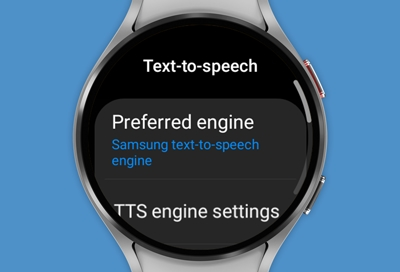
Step 1: The Galaxy Watch’s Voice Recorder app should be opened.
Step 2: As in the illustration, click the speech-to-text icon to enter dictation mode.
Step 3: After that, press the record button and speak the text you wish to convert.
Step 4: The recording will be saved as a memo in the list once you are finished with it.
Step 5: When you tap the memo, the converted text will appear with a play option if you wish to hear the audio.
Text to Speech Not Working?
If there is no text in the memo, speech-to-text most certainly isn’t functioning properly. Be sure to:
- It is being recorded in a silent setting.
- Try to keep it as close to your mouth as you can (or whatever the audio source is).
- Make sure you’re speaking in a language that is supported.
- If the watch still doesn’t function, restart it.


Samsung Galaxy Watch 5 Features
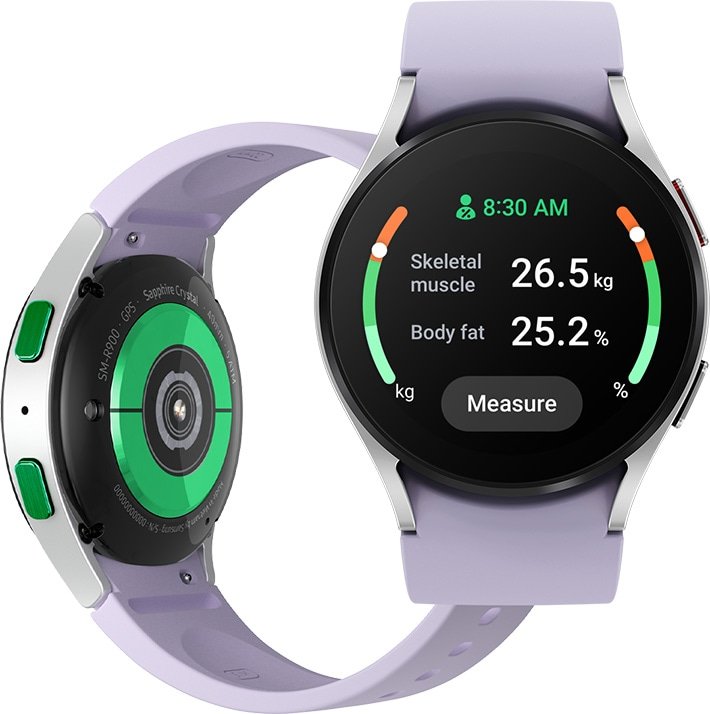 | Sleep tracking Health and wellness monitoring 13% bigger battery for everyday usage 1 The smartwatch for everyday wellness goals |
A Conclusion
The topic of this article was how to record speech or audio on a Samsung Galaxy Watch 4 or 5. The tool allows you to record brief voice memos and, in some circumstances, even snoop on your kids. Additionally, you can attempt speech-to-text, which is really effective. Keep checking WearablesToUse for additional how-to articles, tips, and tricks regarding your favourite smartwatches.
Summary:
Find out how to record a voice note, retrieve it, and remove it.
DIRECTIONS & INFORMATION
This guide will teach you how to:
- Open the Voice Recorder app, record a voice note, listen to it, and then delete it.
- Open the Voice Recorder application.
- To access the Apps tray, swipe up from the bottom of the clock screen, then scroll to and choose the Voice Recorder app.
- You will be presented with allowances and a security warning upon first access, please note. Select While utilising the application or Just this once > Allow > Next to proceed.
Note: Upon first access, you will be prompted with allowances and a security notice. Select While using the app or Only this time > Allow > Next to continue.
1. To start recording a voice note, choose the Record icon.

2. While recording, select the following options:

• PAUSE/RESUME A RECORDING: To pause a recording, select the Pause icon. To continue recording, choose the Record icon.
• STOP A RECORDING: Click the Stop icon to end a recording and store it on the watch.
3. Obtain a voice memo.
Select the List icon from the recording screen, then pick the recording you want to play.
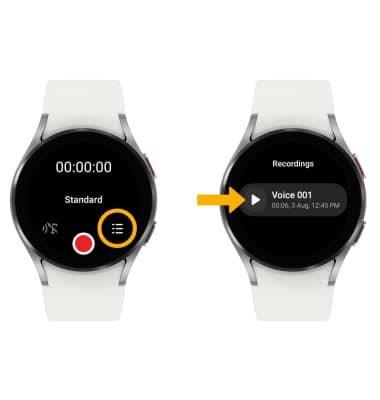
3. Select Play.

4. Get rid of a voice memo
Choose the desired recording from the list of recordings, hold it in place, and then choose Delete.

Written by: Resourceful Rat
Also Read:
- Comparing the Latest Apple Watch Series 7 and its Predecessor, Apple Watch Series 6: What are the Key Differences?
- The Apple Watch Series 7: An In-Depth Review Of All Its Features & Benefits.
- FitSense: Why is every Indian rushing to buy this Chic New SmartWatch? | Fitness Smartwatch under 5000.
- Introducing the new Casio G-Shock GBD-H2000 with Polar monitoring.
- Review on Fossil Gen 6 Hybrid Wellness Edition.
- The Top 16 Smartwatches with Amazon Alexa (2023).
- Can I Connect the Bfit Alpha 2 Smartwatch with REDMI Note 8 phone?
- Top 10 smartwatches in USA for high definition video calling.
